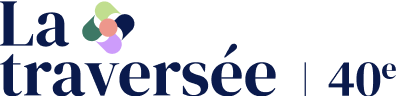Erase my tracks
How to erase traces of your visit?
Clear history
● Open the “Tools” menu in the top right-hand corner
● Select “Security
● Click on “Delete browsing history”.
● Tick “History” and “Cookies and website data”.
● Click on “Delete
● Close the dialog box
You can also use the keyboard by combining the Ctrl + Shift + Delete keys to open the “Delete browsing history” dialog box.
● Open the “Tools” menu in the top right-hand corner
● Choose “Options” > “Privacy” > “History”.
● Click on “Clear your recent history”.
● Tick “Browsing and download history” and “Cookies”.
● Choose the period you wish to delete
● Click on “Clear now
● Close the dialog box
You can also use the keyboard by combining the Ctrl + Shift + Delete keys to open the “Clear Recent History” dialog box.
● Click on the “Safari” menu in the top left-hand corner
● Click on “Clear History”.
● Select the period to be deleted
● Click on “Clear History”.
● Open the “Tools” menu at top right
● Choose “History
● Click on “History
● Click on “Clear browsing data”
● In the “General” tab, check “Browsing history” and “Cookies and other site data”
● Click on “Delete data”.
You can also use the keyboard by combining the Ctrl + Shift + Delete keys to open the “Clear browsing data” dialog box.
Cancel semi-automatic entry
● Open the “Tools” menu in the top right-hand corner
● Select “Internet Options”, then the “Content” tab
● In the “Auto-complete” area, click on “Settings”.
● Click on “Delete autocomplete history”.
● Tick “Form data” and click on “Delete”.
● Alternatively, you can uncheck the “Forms” box in the “Autocomplete settings” dialog box to avoid storing this information in the future.
● Click on “OK” to close the dialog box.
● Open the “Tools” menu in the top right-hand corner
● Choose “Options” > “Privacy” > “History”.
● Click on “Clear your recent history”.
● Tick “Form and search history”.
● Choose the period to be deleted
● Click on “Clear now
● Close the dialog box
● Open the “Safari” menu and choose “Preferences”.
● In the menus that appear, choose “Auto Fill”.
● Look for the “Other forms” line and click on the “Modify” button.
● Open the “Tools” menu in the top right-hand corner
● Choose “History
● Click on “History
● Click on “Delete browsing data”.
● Go to the “Advanced settings” tab and check “Auto-complete data”
● Click on “Clear data”.
You can also use the keyboard by combining the Ctrl + Shift + Delete keys to open the “Clear browsing data” dialog box.